How to Check Cleared or Not Cleared Status in myAccess
See how students can check whether their status to be on campus shows that they are cleared or not cleared
Students need to make sure they are clear to attend in person classes
January 31, 2022
As students prepare to return to in person classes on Feb. 7, they are only allowed to be on campus if COD’s records show they are cleared, meaning fully vaccinated, or up to date on weekly testing requirements. Unvaccinated students must test negative to enter campus. Students can easily check their cleared or not cleared status online before returning to campus on Feb. 7, here’s how:
First, the student must log into myAccess. In the myAccess for students menu, under the “Academic Profile” header, click the “My Profile” link. In this screen, next to the student’s name, the student should see green text displayed that says “CLEARED” or red text that says “NOT CLEARED.” Faculty and staff are required to ask students whose status shows “NOT CLEARED” to leave campus immediately until their status is updated to show they are cleared. If a student’s status is not up-to-date in the system, and it shows an inaccurate “CLEARED” or “NOT CLEARED” status, the student should let the staff or faculty member know the database is not accurate. Any and all attempts by students to present knowingly false information to faculty or staff will be referred to the dean of students office. Penalties include possible expulsion.
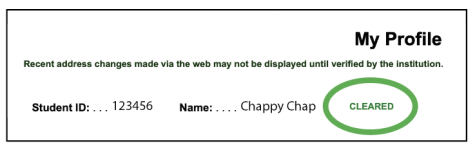
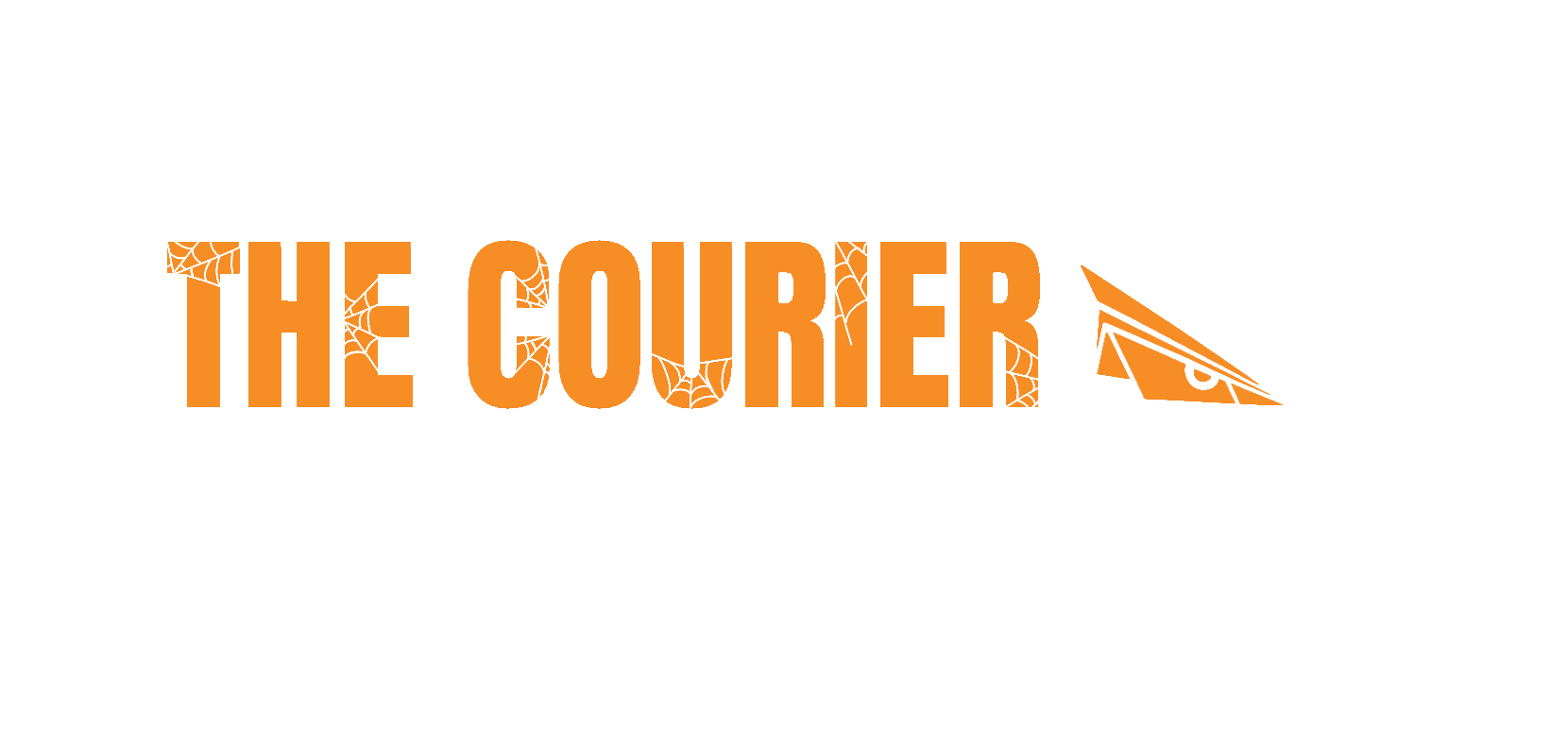


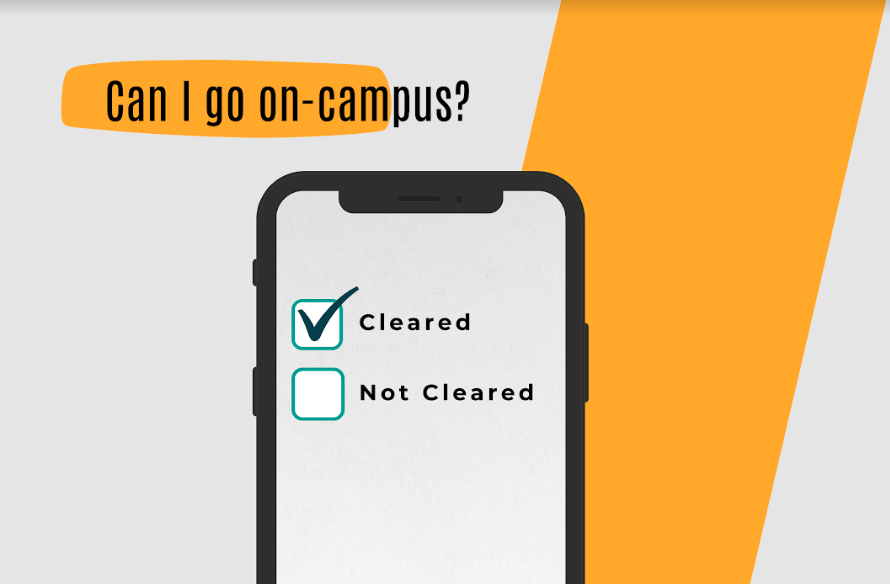

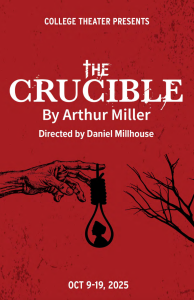


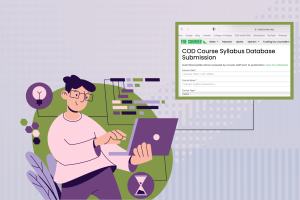
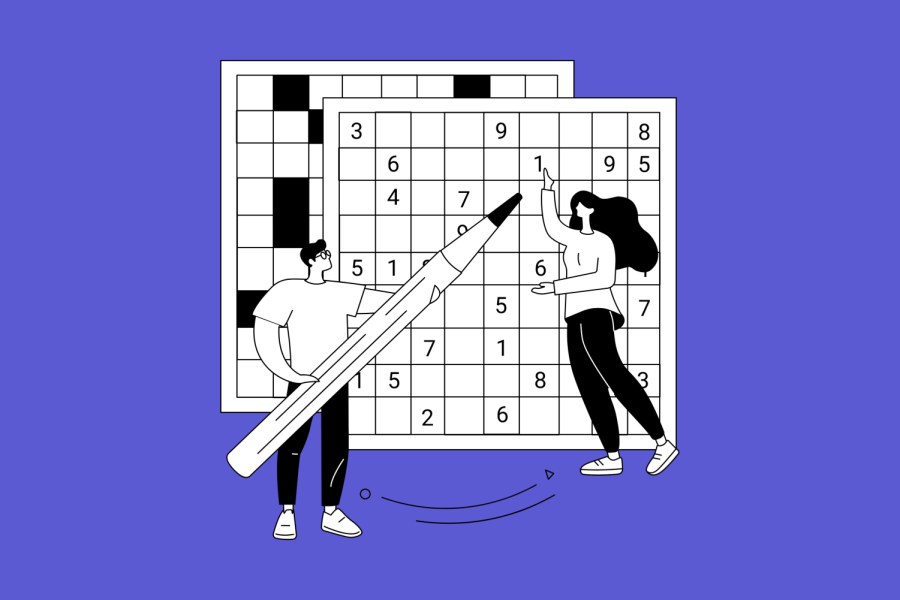
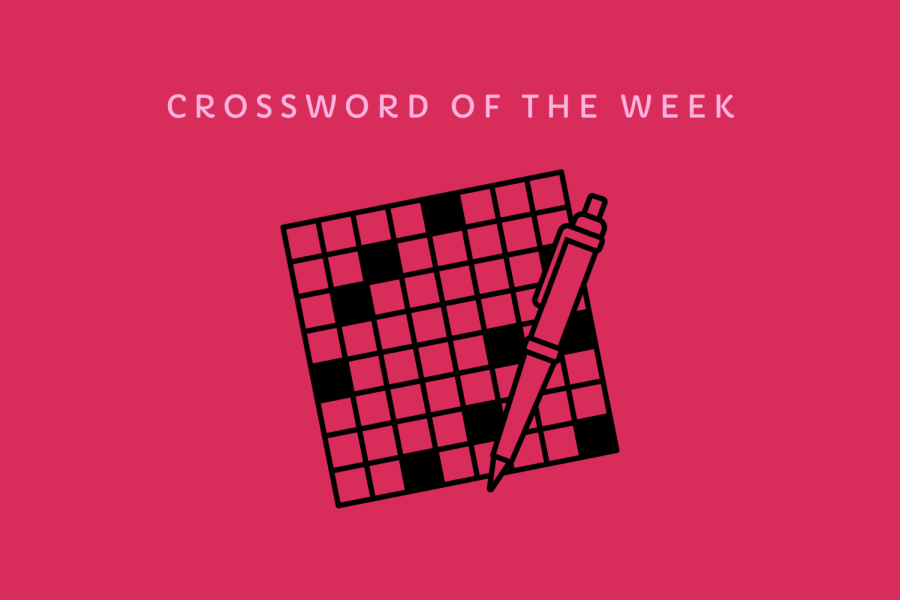



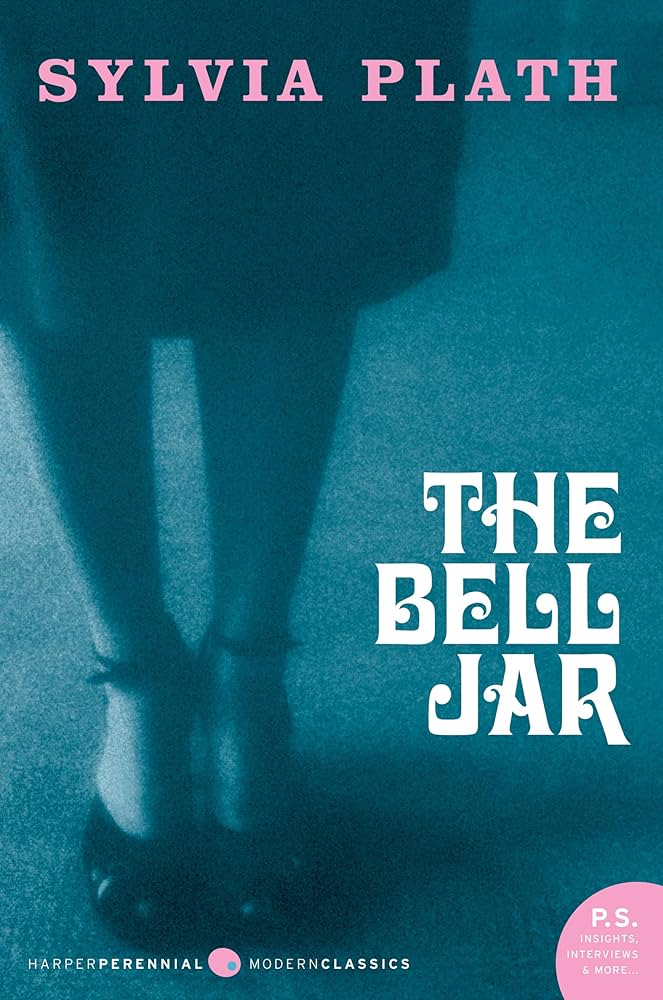






Tricia • Feb 1, 2022 at 5:46 pm
Thanks ! This was helpful!